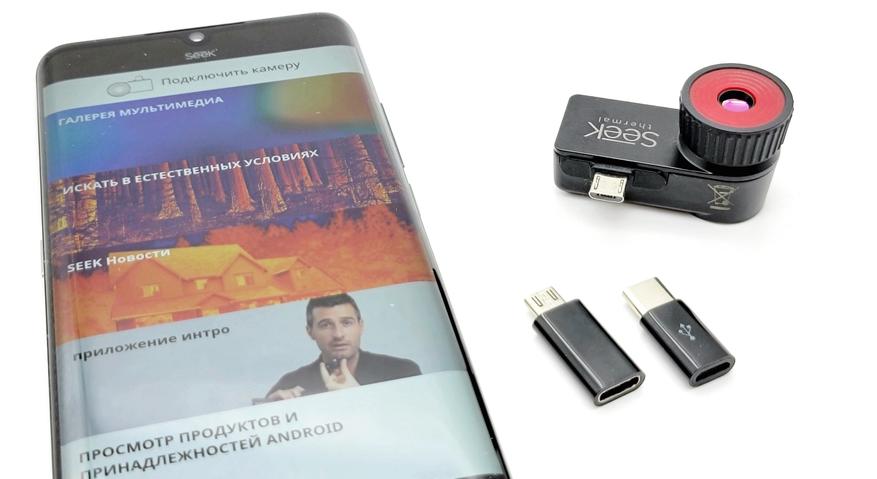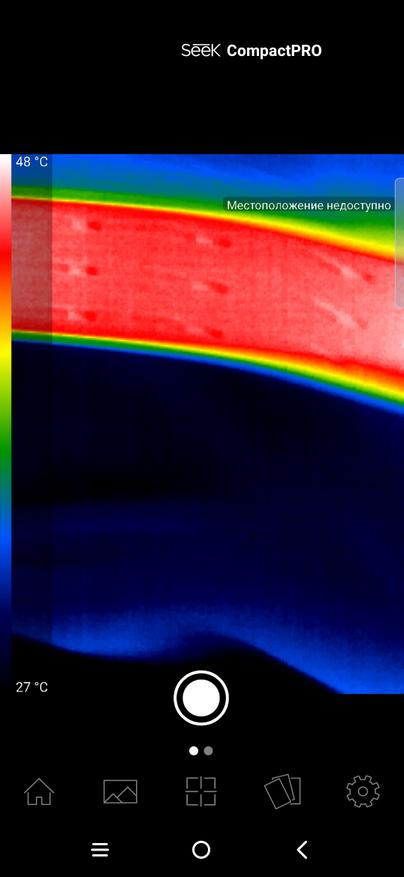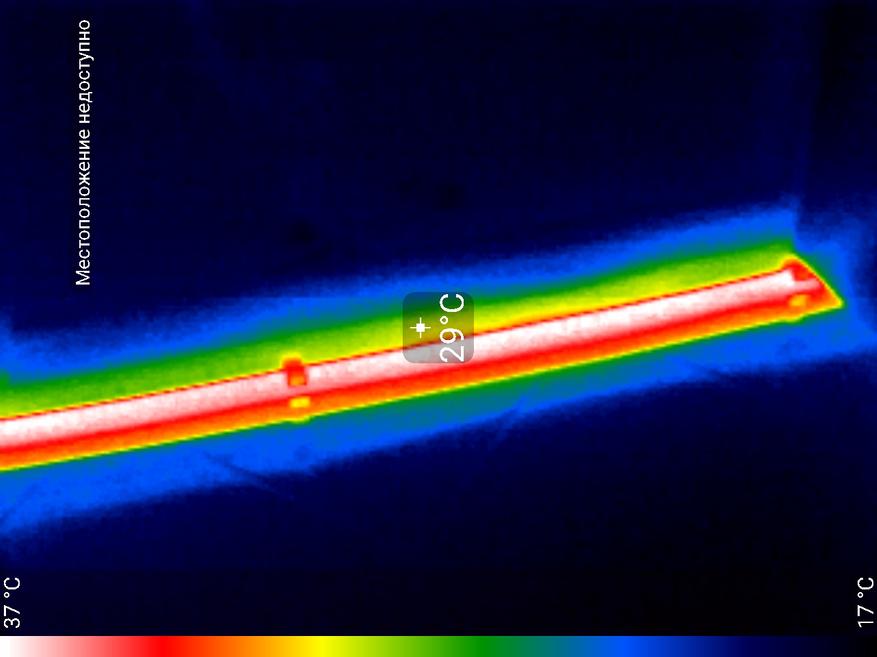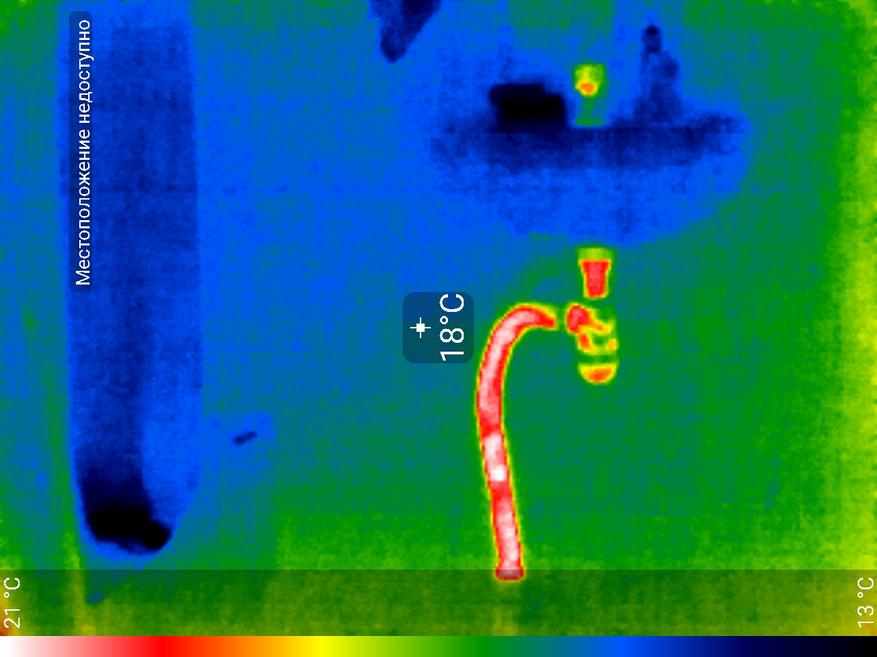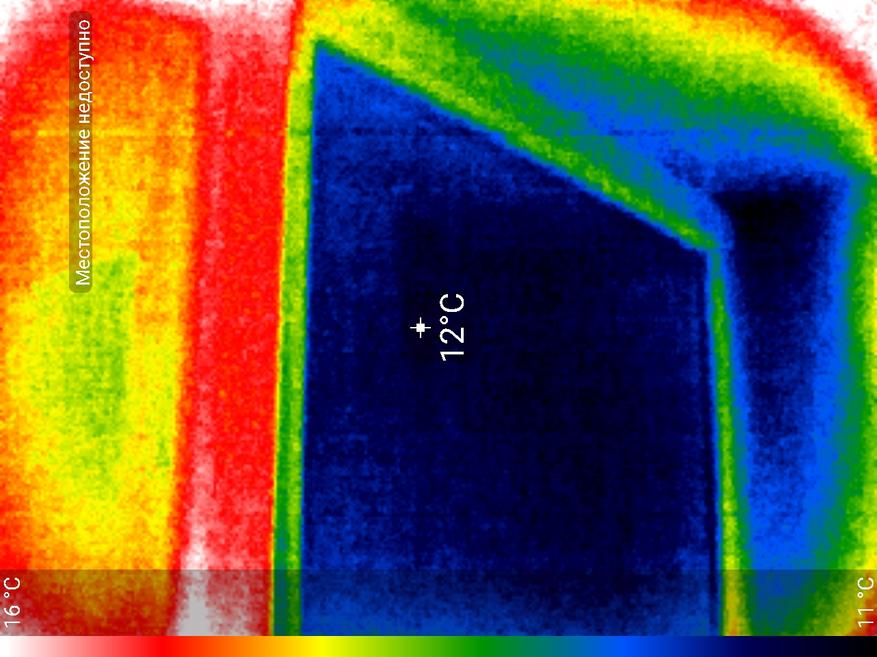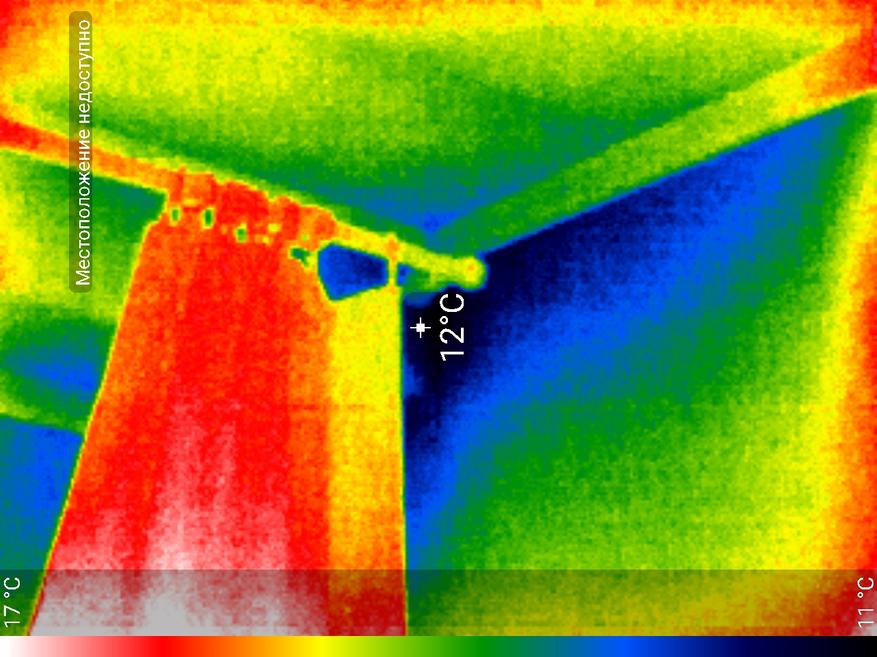-
Contents
-
Table of Contents
-
Bookmarks
Quick Links
Summary of Contents for Seek Thermal Compact XR
-
Page 2
Copyright © 2016 Seek Thermal, Inc. -
Page 3: Table Of Contents
Contents Compact ………………………………….8 CompactXR …………………………………. 10 Installing the iPhone App …………………………….. 13 Installing the Android App …………………………….15 Using the Seek Thermal App(s) ……………………………. 17 Camera Connection ………………………………17 Imaging ………………………………….18 Focusing Your Camera …………………………….18 Taking a Picture ………………………………19 Taking a Video ………………………………20 The Gallery ………………………………..21 Changing the Color Palette …………………………….22 Thermal Modes ……………………………….. 23 Temperature Units ………………………………23 Image Preferences ………………………………24 Aspect Ratio ………………………………… 24 16:9 …………………………………. 24 4:3 ………………………………….25 Watermarks ………………………………… 26 About ………………………………….27 Help ………………………………….28 Tutorials ………………………………..28 The Basics ……………………………….. 28 Thermal Modes .
-
Page 4
Thermal+ ………………………………..31 What is that clicking sound? …………………………..32 Reset Help Overlays …………………………….. 33 Report an Issue ………………………………..34 Visit Support Center ………………………………… 34 Connecting to a PC/MAC ………………………………35 Android on PC ………………………………..35 Android on Mac ………………………………..39 iPhone on PC ………………………………..40 iPhone on Mac ………………………………..44 Firmware Updates ………………………………..45 The Protective Case ………………………………… 46 Registration ………………………………….47 Localization ………………………………….48 List of Figures and Tables ………………………………49 Index ……………………………………52… -
Page 5
Introduction A Tiny Thermal Camera. A Big Step Forward. An unseen world of energy surrounds us. It is part of everything we touch, see, and feel. This unseen world – specifically levels of infrared energy, which our eyes can’t detect – provides information that is incredibly useful for solving everyday problems. Bringing to the table over 35 years of innovation, Seek Thermal’s cofounding team – Dr. William Parrish and Tim Fitzgibbons – knew that turning every smartphone into a high-powered thermal imaging device was groundbreaking and could change lives. -
Page 6
Figure 2: The Compact installed on a smartphone rotated to landscape in 4:3 display. Figure 1: The Compact installed on a smartphone in portrait 4:3 display. -
Page 7
Figure 3: Compact or CompactXR in both platforms. -
Page 8: Compact
Compact Turn your Smartphone into a Thermal Imager Thermal imaging provides useful insight into the detection of energy loss in homes, commercial buildings, and industrial facilities. Inspection with thermal imaging detects energy loss caused by air leaks, missing or damaged insulation, inefficient HVAC systems, and poor construction.
-
Page 9
Finding and assessing these problems requires a thermal imager to identify hot and cold spots. Seek Thermal Compact thermal imaging cameras enable contractors to conduct building and home inspections quickly and accurately, without the need to crawl through attics and crawlspaces or punch holes in walls to find air leaks, thermal bypasses, and insulation gaps. Quick to connect and detect, the smartphone attachment is designed to work with both iPhone and Android top models. This device is portable and easy to pack away for any occasion. It combines powerful thermal insight with a 206×156 sensor, a 36-degree wide field of view, and runs off the low energy from your smartphone. Your smartphone display makes this as visual and large as your smartphone or tablet. Seek Compact uses advanced infrared technology to let you see thermal images in day or night – and comes with its own waterproof carry case. Its detection distance can shorten… -
Page 10: Compactxr
CompactXR Long-Range Thermal Imaging Camera Designed for Your Smartphone CompactXR is the world’s smallest thermal imager. Its highly portable design fits in your pocket for easy connect and detect convenience. The CompactXR delivers powerful thermal imaging through its advanced 206×156 thermal sensor engineered with the same military-proven technology the pros use. Its 20-degree narrow field of view allows it to detect heat signatures up to 1,800 feet away between -40 and 626 degrees Fahrenheit.
-
Page 11
Hunting & Outdoors The outdoor environment is directly impacted by light conditions and weather. With a thermal imaging camera, you can scout terrain in total darkness, accurately track during fog or dense conditions, and recover long after dusk sets in. Accurately Scout Terrain • Track Game • Recover with a New Advantage after Dusk • Stay Safe in the Blind • Safety & Security Keep an eye on things – even things your eyes can’t see. A visual assessment using Seek Thermal Imaging Cameras has unique benefits especially at night and over long distances. Thermal imaging detects elevated temperatures, which are… -
Page 12
indicative of objects radiating energy (or heat). This makes it easier to discover and detect heat-emitting sources at night where lighting provides unwanted attention: Law Enforcement • Night Security • Search & Rescue • Land Surveillance and Border Protection • Public Safety & Tactical Support • Safeguard Corporate Facilities, Factories & Warehouses, Government Sites, or Residential Property •… -
Page 13: Installing The Iphone App
Installing the iPhone App Figure 4: iPhone Main App Screen Figure 5: iPhone App Store (Seek Thermal App) Figure 6: The App Store’s Display of the Seek Screen Thermal App Start the App Store app and search for “Seek Thermal”: Start the download, answer the permissions queries and the app is installed. The app can be started in two ways: 1) Clicking on the app on your smartphone display, or just by…
-
Page 14
2) Connecting the camera. Figure 7: iPhone Display Showing (Seek Thermal) Figure 8: iPhone Initial Screen Asking for a Camera Figure 9: iPhone Camera Connection Permission App Installed Query… -
Page 15: Installing The Android App
Installing the Android App Figure 10: Android Phone Screen Showing Google Play Figure 11: Google Play Showing the Seek Thermal App Figure 12: Google Play’s Display of the Seek Thermal Query Start the Google Play app on your smartphone and search for Seek Thermal. Select the Seek Thermal app and tap the Seek Thermal app to select it. Tap the INSTALL button. When it is finished downloading and you have answered the Android permission…
-
Page 16
Figure 13: Android Seek Thermal App Installed Figure 14: Android Initial Screen Asking for a Figure 15: Android Camera Connection Permission Camera Query The app is installed and can be started in two ways: 1) Clicking on the app on your smartphone display, or just by 2) Connecting the camera. -
Page 17: Using The Seek Thermal App(S)
Using the Seek Thermal App(s) Camera Connection The Apple iPhone or iPad or iTouch requires a camera with a Lightning connector. Push the bottom of the camera while inserting the male connector. It should snap into place. It can Figure 16: Lightning Connector be installed with the camera facing away from the smartphone display (normal) or reversed in a selfie position. The app should still work except for the Thermal+ option, which would have the native camera facing in the opposite direction. The Android platform of camera can only be installed in one direction or the other, and it depends on the particular brand and model of smartphone or tablet as to whether in can be installed in a normal facing direction or selfie. Adaptors or cables are available to be able to turn the cameras in those smartphones where they are stuck in the selfie position.
-
Page 18: Imaging
Imaging Focusing Your Camera If your Compact has a rubber knurled ring around the lens, you should first adjust the focus before capturing an image/video. Figure 19: Compact Cameras Showing Focusing Rings Figure 20: Focus First then Capture Image/Video.
-
Page 19: Taking A Picture
Taking a Picture Tap the “camera” icon and a shutter icon appears in the bottom center of the screen. Point the camera at the desired scene and tap the shutter icon. A captured image thumbnail appears in the bottom left of the screen (the Gallery button). Note that images/video that are taken will retain the aspect ratio that the screen is displaying during capture. See the Gallery section for instructions on how to review the images and videos. Also, see the section on the connection to a PC/Mac for instructions on how to transfer images/videos.
-
Page 20: Taking A Video
Taking a Video Tap the “video camera” icon and a red ball icon appears in the bottom center of the screen. Point the camera at the desired scene and tap the red ball icon. The red ball icon changes to a red square icon and a video counter appears above it. When it is desired to terminate the video, tap the red square icon. A captured video thumbnail appears in the bottom left of the screen (the Gallery button). Note that images/video that are taken will retain the aspect ratio that the screen is displaying during capture. See the Gallery section for instructions on how to review the images and videos. Also, see the section on the connection to a PC/Mac for instructions on how to transfer images/videos. Figure 26: Close up of camera and video controls (#2) Figure 25: Red square icon and video counter Figure 24: Red ball and video camera icons…
-
Page 21: The Gallery
The Gallery Tapping the Gallery button will display the last image/video that was created. The user can swipe sideways to display each image/video. Tapping the image/video will reveal/hide the three icons at the bottom, Simple Share, Sharing, and Trash. Figure 27: The Gallery button Figure 28: Captured image from the Figure 29: Captured video from the Figure 30: Gallery thumbnail view Gallery Gallery The Simple Share icon allows selecting your own method of sharing and attaches the image/video. The Sharing icon creates an email to share@thermal.com, the Seek Thermal Community. The Trash icon allows deletion of the image/video, on Android. On iPhone, images/videos can be deleted in the Photos app. To play a video, tap the play icon. Tapping the back symbol will return the app to the imaging screen.
-
Page 22: Changing The Color Palette
Changing the Color Palette Figure 31: Black Palette Figure 32: White Palette Figure 33: Iron Palette Figure 34: Cool Palette Figure 35: Amber Palette Figure 36: Indigo Palette Figure 37: Tyrian Palette Figure 38: Glory Palette Figure 39: Envy Palette With a camera connected, the Color Palette is one level down in settings. Tap the burger icon, and it will be visible.
-
Page 23: Thermal Modes
While in Thermal Modes, the color palette is accessible by tapping the icon at the top right corner of the screen. Thermal Modes (See Tutorials: Thermal Modes.) Temperature Units When temperature is displayed, the user has choice as to which units are used, Fahrenheit, Celsius or Kelvin. Figure 40: The Settings Figure 41: Temperature Units Settings…
-
Page 24: Image Preferences
Image Preferences Aspect Ratio Most smartphones have 16:9 displays, just like computer monitors and televisions. Occasionally, a need for images/videos in a 4:3 aspect ratio arises. 16:9 Figure 43: Sample 16:9 Aspect Ratio Landscape Figure 42: Sample 16:9 Aspect Ratio Portrait…
-
Page 25
Figure 45: Sample 4:3 Aspect Ratio Landscape Figure 44: Sample 4:3 Aspect Ratio Portrait… -
Page 26: Watermarks
Watermarks Each of these can be enabled/disabled independently. Figure 46: Date and Time Watermark Figure 47: Location Watermark Figure 48: Seek Logo Watermark…
-
Page 27: About
About The About screen shows the various version of portions of the software, the camera type, firmware version, and camera serial number. Figure 49: Sample Android About Screen Figure 50: Sample iPhone About Screen…
-
Page 28: Help
Help Tutorials The Basics A thermal imaging device lets the user see differences in heat to better identify objects when natural vision can’t. Heat can’t hide, even in the dark. To take a picture or video of the thermal image you are viewing simply select the camera mode you want and tap the big round button at the bottom of the screen (or side if your smartphone is horizontal). Any images or videos you take can be reviewed by visiting the media gallery, which can be accessed through the button next to the photo camera icon. For some advanced picture options you can turn on Thermal+ (the icon in the upper right corner) and slide back and forth between thermal view and standard view. Thermal+ images can even be reviewed later, in swipe mode from the app’s media gallery. If checking temperature is what you are after, just switch to a different thermal mode through the button next to the video camera icon. While there you can also tap the color palette button to change the color scheme of your thermal images.
-
Page 29: Thermal Modes
Thermal Modes The Seek Thermal app has four thermal modes to meet your thermal imaging needs: Normal – Regular thermal images can be viewed and recorded (this is the default mode). Spot – Average temperature around the center spot will be displayed. High/Low – Indicators will be displayed at the highest and lowest temperatures, along with their current temperatures. Threshold – The selected temperature and property will be highlighted. Tap indicator to change mode and temperature. Figure 52: Normal Thermal Mode Figure 53: Spot Thermal Mode Figure 51: Thermal mode button circled.
-
Page 30
Figure 54: High/Low Thermal Mode Figure 55: Threshold Thermal Mode… -
Page 31: Thermal
Thermal+ Thermal+ allows you to swipe from side to side across an image to display it in standard and thermal views. The standard image comes from your mobile device’s native camera, and appears on the left. The thermal image appears on the right. Any photos you take with Thermal+ on can be reviewed, in swipe mode, from the app, from the app’s media gallery. To align the thermal image with the standard image, simply double-tap to go into the thermal+ alignment mode. Then you can pan and magnify the standard image until it aligns with the thermal image. The pan and mag co-ordinates display in the lower left hand corner. Once you are satisfied simply double-tap again to lock your settings. There are different settings for portrait vs. landscape. Figure 56: Sample Thermal+ Image #1 Figure 57: Sample Thermal+ Image #2…
-
Page 32: What Is That Clicking Sound
What is that clicking sound? The clicking sound is normal for a thermal camera. As the temperature of the camera changes, it calibrates itself using an electromechanical shutter to sample the temperature of the environment. Figure 58: Compact blow-up showing the shutter…
-
Page 33: Reset Help Overlays
Reset Help Overlays The Help overlays are presented upon the first use of the app. They disappear after a single touch. To cause them to be reinstated again (for reference), this option should be selected. Figure 59: Main Screen Help Overlay Figure 60: Thermal+ Help Overlay…
-
Page 34: Report An Issue
Report an Issue This option generates an email to support@thermal.com that allows the user to describe the issue that he/she is experiencing. Visit Support Center This option gives the user access to the Seek Thermal Support Center from within the app. Figure 61: The Support Center Figure 62: The Support Center: The Compact Area…
-
Page 35: Connecting To A Pc/Mac
Connecting to a PC/MAC Android on PC Connect your Android smartphone to a USB port on your PC. If it does not open up directly, then open File Explorer manually and it should be listed. As you can see the thermal images/videos in Figure 66: File Explorer View of an Android Smartphone #4; they can be selected and copied/cut or dragged off to your PC. Figure 63: File Explorer View of an Android Smartphone…
-
Page 36
Figure 64: File Explorer View of an Android Smartphone #2… -
Page 37
Figure 65: File Explorer View of an Android Smartphone #3… -
Page 38
Figure 66: File Explorer View of an Android Smartphone #4… -
Page 39: Android On Mac
Android on Mac Connect your Android Smartphone to a USB port on your Mac. It should cause a similar window to appear as in Figure 67: Samsung Galaxy 6 Edge on a Mac; the images can be selected and copied/cut or dragged off to your Mac. Figure 67: Samsung Galaxy 6 Edge on a Mac…
-
Page 40: Iphone On Pc
iPhone on PC Connect your iPhone/iPad to a USB port on your PC. If it does not open up directly, then open File Explorer manually and it should be listed. As you can see the thermal images/videos in Figure 71: File Explorer View of an iPhone/iPad #4; they can be selected and copied/cut or dragged off to your PC. Figure 68: File Explorer View of an iPhone/iPad…
-
Page 41
Figure 69: File Explorer View of an iPhone/iPad #2… -
Page 42
Figure 70: File Explorer View of an iPhone/iPad #3… -
Page 43
Figure 71: File Explorer View of an iPhone/iPad #4… -
Page 44: Iphone On Mac
iPhone on Mac Connect your iPhone/iPad to a USB port on your Mac. It should cause a similar window to appear as in Figure 72: iPhone 6+ on a Mac; the images can be selected and copied/cut or dragged off to your Mac. Figure 72: iPhone 6+ on a Mac…
-
Page 45: Firmware Updates
Firmware Updates From time to time, updates to the Seek Thermal mobile app (both platforms) will be released, as well as firmware updates for the Seek Compact imager. If a mobile app update includes a firmware update for the imager, your imager will update automatically the next time you connect to your mobile device and run the app. If for some reason your mobile device is running an older version of the Seek Thermal app, and you connect an imager running a newer firmware that is not compatible, your app will automatically update the imager to match. The next time you connect your imager to a device running the current Seek Thermal app, it will automatically update back to the matching version…
-
Page 46: The Protective Case
The Protective Case The protective case that comes with your Seek Thermal camera can be difficult to open if you haven’t opened it before. The latch is tight for a reason, and that reason is that we want the case to be water resistant for protection. If you are having trouble finding the latch, you can follow these steps: Place the case in the palm of your left hand with the right side up and the small handle pointed away from you (it • should be wrapped in your fingers) Place your left thumb on top of the case to hold it steady. • Place two fingertips from your right hand under the flap on the right side of the case. • Pull the flap away from the case, using your right palm as leverage against the top part of the case. • Figure 73: Waterproof Carrying Case Figure 74: Waterproof Carrying Case (opened) Figure 75: Waterproof Carrying Case (empty)
-
Page 47: Registration
Registration In order to keep track of where our cameras are being used, and to support the warranty, each camera causes the app to access a Registration screen ONLY the first time that it is used. The information that is accessed during registration besides name and email is the serial number of the camera, the type of smartphone that it is being used on and the location. After the camera is registered, the screen is no longer invoked. To avoid registration, “skip” can be tapped. Figure 76: Camera Registration screen…
-
Page 48: Localization
Localization Both apps currently support the automatic language localization feature of iOS and Android. The user, wishing to change the language used by his/her smartphone would proceed to Settings and select the language (not necessarily the location) that is desired. All of the apps that support the language chosen will change their verbiage, given that it is one of the languages that they support. The Seek Thermal apps currently support English, Spanish, German, Italian, Dutch, Portuguese, Russian, Japanese, Korean, and Simplified Chinese. Figure 77: Sample Language Screen: English Figure 78: Sample Language Screen: Italian Figure 79: Sample Language Screen: Korean…
-
Page 49: List Of Figures And Tables
List of Figures and Tables Figure 1: The Compact installed on a smartphone in portrait 4:3 display. …………………. 6 Figure 2: The Compact installed on a smartphone rotated to landscape in 4:3 display. …………….. 6 Figure 3: Compact or CompactXR in both platforms……………………….7 Figure 4: iPhone Main App Screen …………………………… 13 Figure 5: iPhone App Store (Seek Thermal App) Screen ……………………..13 Figure 6: The App Store’s Display of the Seek Thermal App …………………….. 13 Figure 7: iPhone Display Showing (Seek Thermal) App Installed ……………………14 Figure 8: iPhone Initial Screen Asking for a Camera ……………………….14 Figure 9: iPhone Camera Connection Permission Query ……………………..14 Figure 10: Android Phone Screen Showing Google Play ……………………..15 Figure 11: Google Play Showing the Seek Thermal App Query ……………………15 Figure 12: Google Play’s Display of the Seek Thermal App ……………………..15 Figure 13: Android Seek Thermal App Installed ……………………….16 Figure 14: Android Initial Screen Asking for a Camera ……………………..16 Figure 15: Android Camera Connection Permission Query ……………………… 16 Figure 16: Lightning Connector …………………………….17 Figure 17: Android Connector Reverser #1 …………………………17 Figure 18: Android Connector Reverser #2 …………………………17 Figure 19: Compact Cameras Showing Focusing Rings .
-
Page 50
Figure 33: Iron Palette ………………………………22 Figure 34: Cool Palette ………………………………22 Figure 35: Amber Palette ………………………………22 Figure 36: Indigo Palette ………………………………22 Figure 37: Tyrian Palette ………………………………22 Figure 38: Glory Palette ………………………………22 Figure 39: Envy Palette ………………………………22 Figure 40: The Settings ………………………………23 Figure 41: Temperature Units Settings …………………………..23 Figure 42: Sample 16:9 Aspect Ratio Portrait …………………………24 Figure 43: Sample 16:9 Aspect Ratio Landscape ……………………….24 Figure 44: Sample 4:3 Aspect Ratio Portrait …………………………25 Figure 45: Sample 4:3 Aspect Ratio Landscape ……………………….. 25 Figure 46: Date and Time Watermark …………………………..26 Figure 47: Location Watermark …………………………….26 Figure 48: Seek Logo Watermark …………………………….. 26 Figure 49: Sample Android About Screen …………………………27 Figure 50: Sample iPhone About Screen ………………………….. 27 Figure 51: Thermal mode button circled…………………………. 29 Figure 52: Normal Thermal Mode …………………………… 29 Figure 53: Spot Thermal Mode …………………………….29 Figure 54: High/Low Thermal Mode …………………………..30 Figure 55: Threshold Thermal Mode …………………………..30 Figure 56: Sample Thermal+ Image #1 …………………………..31 Figure 57: Sample Thermal+ Image #2 …………………………..31 Figure 58: Compact blow-up showing the shutter……………………….32 Figure 59: Main Screen Help Overlay …………………………..33… -
Page 51
Figure 66: File Explorer View of an Android Smartphone #4 ……………………. 38 Figure 67: Samsung Galaxy 6 Edge on a Mac …………………………39 Figure 68: File Explorer View of an iPhone/iPad ……………………….40 Figure 69: File Explorer View of an iPhone/iPad #2 ……………………….41 Figure 70: File Explorer View of an iPhone/iPad #3 ……………………….42 Figure 71: File Explorer View of an iPhone/iPad #4 ……………………….43 Figure 72: iPhone 6+ on a Mac …………………………….44 Figure 73: Waterproof Carrying Case …………………………..46 Figure 74: Waterproof Carrying Case (opened) ……………………….. 46 Figure 75: Waterproof Carrying Case (empty) …………………………. 46 Figure 76: Camera Registration screen …………………………..47 Figure 77: Sample Language Screen: English …………………………48 Figure 78: Sample Language Screen: Italian …………………………48 Figure 79: Sample Language Screen: Korean …………………………48 Table 1: Camera Specs ………………………………. 5… -
Page 52: Index
Index About screen, 28 Kelvin, 24 App Store, 13 Localization, 49 Aspect Ratio, 25, 26 Protective case, 47 Camera Connection, 14, 16, 17 Seek Thermal Community, 22 Celsius, 24 Sharing, 21, 22 Clicking sound, 33 Simple Share, 21, 22 Fahrenheit, 10, 24 Thermal Modes, 24, 30 Firmware updates, 46 Thermal+, 17, 29, 32, 34 Google Play, 15 Trash, 21, 22 Help overlays, 34 Tutorials, 29 Installing the Android App, 15 Watermarks, 27 Installing the iPhone App, 13…
This manual is also suitable for:
Compact

Тепловизор Seek Thermal Compact Pro для Android TYPE-C — компактное устройство для смартфона или планшета, которое обладает полноценным функционалом. С помощью прибора можно измерять температуру в ИК спектре с дальностью работы до 550 м.
Технические характеристики:
- Угол обзора — 32 °.
- Чувствительность < 70 мК.
- Разрешение матрицы 320 х 240.
- Диапазон измеряемых температур от — 40° до 330° С.
Преимущества использования Seek Thermal Compact Pro для Android TYPE-C
Питание устройства осуществляется от аккумулятора смартфона. За счет этого вам не нужно тратить дополнительное время на подзарядку.
Для транспортировки предусмотрен водонепроницаемый чехол, который надежно защищает прибор от попадания влаги.
Настройка тепловизора и его работа осуществляются с помощью приложение Seek Thermal. Устройство Seek Compact позволяет проводить фото и видео — съемку, устанавливать коэффициент излучения для определенного типа поверхности или единицу измерения. Дополнительно можно выбрать подходящую палитру для отображения данных или воспользоваться галереей. Также можно установить 1 из 9 доступных фильтров: spectra, prism, iron, hi, amber, tyrian, white, black, hi – lo.
В случае необходимости тепловизор позволяет переносить фото — или видеоматериалы на другие устройства. Например, для дальнейшего анализа или сравнения полученных данных.
Корпус тепловизора сделан из магния, что делает прибор прочным и повышает его износостойкость.
Получить больше информации, ответов на интересующие вопросы, подробнее узнать об особенностях модели и купить тепловизор Seek Thermal Compact Pro для Android TYPE-C по выгодной цене можно в нашем розничном зале или интернет-магазине seek-thermal.ru.
Для работы проектов iXBT.com нужны файлы cookie и сервисы аналитики.
Продолжая посещать сайты проектов вы соглашаетесь с нашей
Политикой в отношении файлов cookie
Один из самых доступных вариантов бытовых тепловизоров — это мобильная приставка для смартфона модельного ряда Compact от компании Seek Thermal. Одни из самых демократичных по стоимости, работают со всеми моделями смартфонов и планшетов, позволяют подключать к компьютеру. В линейке присутствуют модели Compact, Compact XR, Compact PRO. Про последнюю модель с высоким разрешением матрицы и фокусировкой и будет данный обзор.
Содержание
- Характеристики модели
- Комплектация и внешний вид
- Защитный кейс
- Подключение к смартфону или планшету
- Приложение Seek Thermal
- Сравнение с другими моделями
- Примеры термоснимков
- Примеры термоутечек
- Заключение и выводы
Профессиональные тепловизоры, как правило, крайне дорогие даже в аренде, так что для самостоятельных исследований в инфракрасном диапазоне есть смысл искать доступные тепловизоры-приставки, которые работают со смартфонами или планшетами через OTG-подключение. Представляет собой подобное устройство компактную внешнюю камеру, работающую в LWIR-диапазоне (ИК спектр 8.0 – 14.0 мкм). На фотографии хорошо видно специальную линзу, не пропускающую обычный спектр видимого диапазона (непрозрачная), но отлично работающую в инфракрасном диапазоне. Изготавливают подобные линзы из халькогенидного стекла. Внутри установлен особый механизм самокалибровки, что дает возможность работать тепловизору в большом диапазоне температур.
Характеристики модели
Технические характеристики представлены в списке ниже:
- Бренд: Seek Thermal
- Модель: Compact Pro
- Тип: тепловизор для смартфона
- Разрешение матрицы: 320 х 240 точек
- Дальность съемки: до 550 метров
- Температурная чувствительность: 0.5° С
- Частота кадров: 9 Гц
- Диапазон распознаваемой температуры: от -40° до 330° С
- Угол обзора (FOV): 32°
- Интерфейсы: USB-C, MiroUSB, Lightning в зависимости от модели
- Работает с операционными системами: Android, iOS
Комплектация и внешний вид
Поставляется в компактной фирменной упаковке. В комплектации поставляется защитный кейс, предназначенный для перевозки и хранения тепловизора. Хороший вариант в качестве подарка гику или увлеченному человеку — практичный и полезный.
В комплекте есть краткое руководство пользователя с поверхностным описанием моделей линейки Seek Thermal Compact и базовым описанием приложения, включая набор фильтров для анализа.
Seek Thermal Compact Pro — это один из самых компактных по размерам тепловизоров. В конструкции хорошо заметно фокусировочное кольцо с линзой, под которой скрывается специальная ИК-чувствительная матрица.
У меня универсальная модель Seek Thermal Compact Pro, которая работает со смартфонами и планшетами на Android. Интерфейс для подключения — MicroUSB, к устройствам с USB-C можно подключить через переходник.
Защитный кейс
Как я уже сказал выше, в комплекте с тепловизорами линейки Seek Thermal Compact поставляется специальный защитный кейс предохраняющий от ударов и падений, а также от попадания влаги (заявлена спецификация IP68).
Кейс достаточно простой по форме, с защитной откидывающейся крышкой и широким «ушком» для темляка или кольца. Тепловизор устанавливается с небольшим усилием, фиксируется в предназначенной выемке, а крышка защелкивается сверху.
Внутри тепловизор не болтается, линза защищена от механических повреждений, а также от попадания грязи. В таком варианте Seek Thermal Compact можно взять с собой, положить в сумку с инструментом, в карман и т.д.
Подключение к смартфону или планшету
Тепловизоры модельного ряда Seek Thermal Compact работают как со смартфонами и планшетами на основе iOS (выбираем модель с интерфейсом Lightning), так и со смартфонами и планшетами на основе Android (выбираем модели с MicroUSB или USB-C). Что касается последний, то работают любые переходники USB-OTG, включая обратные с USB-C на MicroUSB. Можно использовать угловые кабели или удлинители для удобства. Также отмечу, что тепловизоры серии Seek Thermal Compact можно подключить к компьютеру и получать и обрабатывать данные непосредственно на ПК или ноутбуке. Например, с помощью приложения SeekOFix. Подробнее можно посмотреть в обзоре.
Запускаем приложение, выдаем необходимые разрешения для работы. При активном тепловизоре можно услышать слабые щелчки внутри корпуса — работу механизма самокалибровки, который с определенной периодичностью прикрывает матрицу от входящего излучения.
Приложение Seek Thermal
Для работы со смартфоном потребуется скачать и установить приложение Seek Thermal. Приложение бесплатное, достаточно простое в освоении.
Чем мне нравится приложение — тем, что можно выбрать настройки шкалы температуры «от» и «до», определить температуру зоны или точки, выбрать цветовую палитру. Снимки фото и видео ролики можно сохранять в память смартфона — удобно для последующего анализа.
Сравнение с другими моделями
Достаточно долго выбирал тепловизор для работы и в итоге остановился именно на Seek Thermal Compact Pro как наиболее доступной модели с высоким разрешением. Но следует упомянуть модели «конкурента» FLIR ONE Pro — на фотографии тепловизор третьего поколения (Gen 3).
Тепловизор FLIR ONE Pro отличается более крупными размерами, механизмом удлинения разъема USB-C (для работы со смартфонами в чехле), а также наличием камеры видимого диапазона, которая участвует в контурной фильтрации объектов. Разрешение матрицы ИК диапазона составляет всего 160 х 120 точек, в этом плане модель Compact Pro от Seek Thermal интереснее, особенно с учетом возможности фокусировки на объектах.
И пара слов про другие модели в линейке Seek Thermal Compact. На фотографии продвинутая версия Seek Thermal Compact XR (слева), которая отличается регулировкой фокуса, а также базовая модель Seek Thermal Compact (справа). Разрешение матрицы у XR составляет 206 x 156 точек, а угол обзора — всего 20°, что далеко не всегда удобно. У базовой версии Compact аналогичное разрешение 206 x 156 точек, но угол обзора составляет 36°. Отличается Compact отсутствием возможности фокусировки, но это самый доступный тепловизор в линейке.
Не менее интересным вариантом станет автономный тепловизор Seek Thermal Shot со встроенным Wi-Fi модулем и камерой видимого диапазона. Может работать как в автономном режиме, так и с удаленным управлением из приложения со смартфона или планшета.
Есть и другие варианты тепловизоров, которые доступны для рядового пользователя. Например, смартфоны со встроенным тепловизором. В качестве примера приведу достаточно интересный смартфон Blackview BV6600 Pro со встроенным тепловизором FLIR и в защищенном корпусе. Подобный вариант также удобен, в особенности из-за отсутствия OTG-переходников.
Примеры термоснимков
Тепловизор под рукой — это способ провести инспекцию своего помещения с помощью тепловизора самостоятельно. И не только помещения — можно осмотреть коммуникации, включая трубы холодной и горячей воды, отопление (подачу и обратку), радиаторы, и т.д.
В жилых зданиях особый интерес представляют окна, двери и их отделка, а также состояние крыши и чердака — основных источников утечек тепла из помещения.
Внимательно осматриваем тепловизором все поверхности. Наиболее удачный вариант — при значимых перепадах температуры — когда в помещении тепло (+20…+25°С), а снаружи — 0° и менее.
Примеры термоутечек
Конкретная утечка тепла была обнаружена в местах так называемых «мостах холода». При проектировании и строительстве жилого дома не до конца продумали теплоизоляцию несущих конструкций и т.д. Из-за этого возникали эффекты промерзания углов помещения, запотевания стен и появление плесени, снижение температуры в комнате и сквозняки.
Что было сделано: проведено утепление внешним слоем ППУ, который поверх оштукатуривается. Не самый удачный способ, но в условиях готового жилья не так много вариантов устранения огрехов строительства и проектирования.
После установки слоя ППУ были проведены повторные замеры — температура выровнялась. Внешний слой оштукатуренного ППУ равномерно холодный, без утечек тепла из помещения. Конкретно на фотографии хорошо видно и слой ППУ, и отсутствие внешней отделки окна — это еще предстоит сделать до наступления настоящих холодов. Основную теплоизоляцию здания завершить успели, и это хорошо.
Заключение и выводы
Тепловизор — это практичный и полезный подарок технарю, другу или коллеге. Да и крайне уместный просто в быту — для обнаружения утечек, поиска труб или кабелей теплого пола, обнаружения заштукатуренных труб, проверки работы системы отопления и многого-многого другого. Для смартфона или планшета можно выбрать мобильный тепловизор Seek Thermal Compact Pro или базовую модель Seek Thermal Compact. Бывают с разъемами MicroUSB/USB-C/Lightning. Если нет желания зависеть от смартфона, то лучше приобрести автономный тепловизор с камерой видимого диапазона и Wi-Fi — Seek Thermal Shot. Не забываем промокоды на скидку (SKIDKOPAD3000).
Если вам интересна подобная тема, то рекомендую посмотреть следующие статьи:
Как проверить свой дом или квартиру с помощью тепловизора на утечки тепла: гайд и примеры термограмм.
Не мерзни! Проверь квартиру тепловизором. Подборка мобильных тепловизоров для смартфонов Android.
Подробный обзор автономного тепловизора Seek Thermal Shot Pro.
С другими тестами и обзорами гаджетов, а также подборками оборудования вы можете ознакомиться по ссылкам ниже и в моем профиле.
Тепловизор Seek Thermal Compact Type-C – самый бюджетный в линейке мобильных тепловизоров, подключаемых к вашему смартфону или планшету. Компактный размер, малый вес и отсутствие собственных элементов питания (тепловизор питается от аккумулятора смартфона) позволяют иметь его всегда при себе и делают чрезвычайно удобным в использовании.
С помощью тепловизора можно обнаружить дефекты теплоизоляции в доме или квартире, неисправности электропроводки, места локального перегрева техники, добычу на охоте в условиях плохой видимости и ночью, измерять температуру поверхности любого объекта, снимать тепловые фото и видео. Тепловизор Seek Thermal Compact имеет прочный магниевый корпус и выпускаются в модификациях как для устройств на iOS, так и на Android. Дальность обнаружения – до 300 м. Прибор можно с успехом использовать в быту, на работе, а также для различных хобби.
Проблема утепления жилья занимает человечество с момента, когда наши предки поселились в пещерах. Защитить помещение от действия холода мы можем своими руками и на глаз. Но как проверить, насколько качественно мы это сделали? Можно ходить со свечой, изучать направления сквозняков или фиксировать иней на стенах. А можно провести тепловизионную инспекцию помещения с помощью мобильного тепловизора Seek Thermal, получив полную картину перепада температур в исследуемом пространстве. Но это далеко не единственное применение мини тепловизора. Мобильный тепловизор поможет везде, где нужно увидеть тепло или холод. Он позволит:
- обнаружить проблемы с электропроводкой;
- при строительных работах найти трубы отопления в стенах или в полу и предотвратить повреждение;
- на охоте заранее увидеть животное в условиях плохой видимости;
- в системах кондиционирования обнаружить утечки;
- в строительстве выявить места утечек тепла в зданиях.
Как работает Seek Thermal Compact?
Самые главные компоненты тепловизора — оптика и сенсоры, работающие в LWIR-диапазоне (инфракрасном).
Оптика — обычные линзы не пропускают LWIR-излучение, поэтому для тепловизоров их производят из германия или халькогенидного стекла.
Сенсор-микроболометр представляет собой матрицу миниатюрных тонкопленочных терморезисторов. Инфракрасное излучение, собранное и сфокусированное на матрице объективом тепловизора, нагревает элементы матрицы в соответствии с распределением температуры наблюдаемого объекта.
Для корректной работы устройства на смартфонах и планшетах с разъемом Type-C — необходим переходник с поддержкой OTG. Без данной функции работа тепловизора не гарантирована!
Компания Seek Thermal — пионер рынка, поставивший себе цель сделать тепловизор продуктом массового использования.
Комплектация:
- Тепловизор Seek Thermal Compact.
- Водонепроницаемый, ударопрочный чехол для переноски.
- Руководство пользователя.